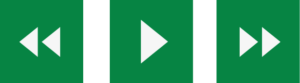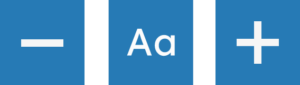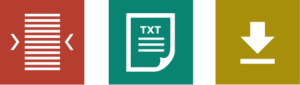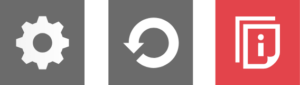Web Tool
Recite Me Web Accessibility and Language Toolbar
Via Mobility Services prides itself on being a company that goes the extra mile to improve communication and quality of service for our customers and staff. To fulfill this mission, we now provide Recite Me assistive technology on our website, enabling our visitors to customize their experience in a way that best suits their needs.
Recite Me is innovative cloud-based software that lets visitors view and use our website in a way that works best for them. We’ve added the Recite Me web accessibility and language toolbar to our website to make it accessible and inclusive for as many people as possible, including people with disabilities and people who speak languages other than English.
How do I access the Recite Me toolbar?
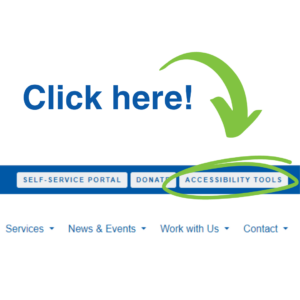 You can open the Recite Me Accessibility Toolbar by clicking on the Accessibility Tools button in the top right corner of the page.
You can open the Recite Me Accessibility Toolbar by clicking on the Accessibility Tools button in the top right corner of the page.
This button now appears in the top right corner of every page of our website.
After you click on Accessibility Tools, the Recite Me toolbar opens and displays a range of options for customizing how the website looks and how you can interact with the content.
How does Recite Me help me access this website?
Recite Me helps people access our website and customize the content in the best way for them.
The Recite Me toolbar has a unique range of functions. You can use it to:
- Read website text aloud (including PDFs)
- Download the text as an MP3 file to play it where and when it suits you
- Change font sizes and colors
- Customise background-colors
- Translate text into more than 100 different languages
- Access a fully integrated dictionary and thesaurus
Recite Me User Guide
Play Audio
- Back: Rewind to the previous paragraph of text.
- Play: Click the Play button to read the text aloud.
- Forward: Skip forward to the next paragraph of text.
Text Options
- Decrease: This will decrease the text size.
- Font: You can change the font that displays on the page
- Increase: This will increase the text size
Color, Ruler, and Mask
- Color: Change the background, text, and link colors
- Ruler: Click to enable the reading ruler
- Screen Mask: Will create a letterbox for focused viewing of a section of the page
Dictionary, Translation, and Magnifier
- Dictionary: Highlight and click on this to view the definition of the word
- Translation: Translate text into a different language
- Magnifier: Click and drag the magnifying glass to magnify text on the screen.
Margins, Plain Text Mode, and Download Audio
- Text Mode: Remove images to view content in plain text mode
- Margins: Change the text dimensions by narrowing the width of the text column
- Download Audio: Highlight the text, then click the button to download the text as an audio file
Settings
- Settings: Adjust your Recite Me toolbar settings
- Reset: This will restore the default settings
- User Guide: This will give you an overview of the Recite Me Toolbar Features
Frequently Asked Questions
Do I need to download anything to enable Recite Me?
No. Recite Me is cloud-based software, so installing anything on your computer is unnecessary.
How do I launch the Recite Me Toolbar?
To Launch the Recite Me Web accessibility toolbar, you will need to click on the Accessibility Tools button. This will then launch the toolbar, which will appear at the top of the page.
How Do I Disable the Auto Read?
To disable the auto read, you need to click on the button marked “Settings.” This will give you a list of 3 functions to choose from. You need to click on the bottom to the Right of the option marked “Autoplay.” This will disable auto-read.
Does Recite Me work across different operating systems and mobile devices?
Yes. Our software works on multiple devices and operating systems, including Android, iOS, Linux, Mac, and Windows.
Can I save my Settings?
The Recite Me toolbar uses cookies to save user settings.
How do I change the Language?
To change the language of the website you are viewing, you need to select the button marked “Languages.” This will then produce a drop-down list of all the languages that Recite Me offers. Find the language you want from the list and press on it. The site will then be converted to that language.
How do I create an MP3?
To create an MP3, turn off the Autoplay option within the settings button. Highlight the section of Text that you wish to create into an MP3. Once highlighted, select the Download Audio button from the toolbar. You will then see a message telling you your file is being created. Once created, the file appears ready at the bottom of the web page. You can now either listen to the file created or save it to a location of your choice.
How do I Turn Recite Me Off?
To close the Recite Toolbar, simply click on the icon marked “Close” to the right of the Toolbar.
Why is Accessibility Important to Us?
Accessibility is important to us as it gives all users equal access and opportunities, regardless of their circumstances. We are committed to regularly monitoring our websites’ accessibility using the Recite Me accessibility scanner.
Where can I find support for Recite Me?
If you have any questions about Recite Me, you can contact Recite Me by email at info@reciteme.com or call at (+1) 571-946-4068.
To reach Via Mobility Services’ communications team, please email info@ViaColorado.org.